Font3D Random - Tap-A-Header, Tap-A-Banner
 11/27/2011 03:11:00 PM
11/27/2011 03:11:00 PM
 Jsc Jwhat Jerome Christopher
, Posted in
Computers
,
Download This
,
Font Tools
,
Misc
,
Sqlhtm Tools
,
Windows XP
Jsc Jwhat Jerome Christopher
, Posted in
Computers
,
Download This
,
Font Tools
,
Misc
,
Sqlhtm Tools
,
Windows XP
Font3d-Random
Never Feel Bored.Description
Font3D-Random helps you create colorful and always refreshing HEADERS and BANNERS for any web design requirements. You can generate any kind of one-liner 3D texts with just a click or two. Using 16 named colors, 160 fonts [mostly standard XP fonts], 7 font sizes, 9 line heights, 2 font sytles [Regular and Italic] and 2 font weights [Regular and Bold], you are choosing from among 100s of 1000s of always-fresh RANDOM combinations!
So, click, click, click and you'll always find a design that you'll like.
How To Use It? 1-2-3-4
1.Type a name or phrase in the yellow text box
2.Click on an item from the 6 header and banner select menus
3.Scroll the 100 headers or banners to pick a good one
4.Take a screenshot, crop, resize and be done!
How Many Designs Per Click & What Is Special
Every click gets you a new set of 100 random designs so just pick and choose what looks good to you. Don't like the 100? Just tap again for the next 100 designs. The chances of you getting the exact same design often are so remote, I'd be happy to increase the number of colors and fonts if I am wrong. It's like you'll almost never run out of new and fresh random designs. If you'd like to, for one design, grab the code from the yellow textarea below the design and tweak, tweak, tweak! For the whole page, rightclick and save the frame as a html page.
REQUIREMENTS
FireFox [6.0.2] or Chrome [15.0] on an XP pc/laptop that can run cscript.exe.TWO WAYS TO START FONT3D-RANDOM
1.Start it from StartMenu\All Programs\Sqlhtm\Font3dRandom.2.Run Font3dRandom.exe at C:\Sqlhtm\Font3dRandom.
TWO GREAT WAYS TO USE FONT3D-RANDOM
1.MAKE AN IMAGE
This is the preferred and easiest method. Just take a screen image of your 3D design, crop, resize and save in any image format that you like. [JPG, GIF, PNG].2.USE CODE
This is a little more work-intensive but offers a ton of creative possibilities by embedding the code in your web page. Click inside the textarea below the 3D text, select all with Ctrl-A, copy and paste it at the required place in your web page and change the font name, font size or any of the other parameters.NOTES
1. BROWSERSAlso remember to use firefox if you want to save the whole set of 100 designs as a html page using the [This frame->Save frame as] option from the rightclick menu.
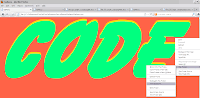
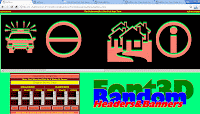 Of the following six, look out especially for the webdings and wingdings fonts[Wingdings, webdings, presswriter symbols, mt extra, ms reference specialty, ms outlook].
Of the following six, look out especially for the webdings and wingdings fonts[Wingdings, webdings, presswriter symbols, mt extra, ms reference specialty, ms outlook].2.MOUSEOVER ON "HEADER#" LABELS FOR FONT NAME
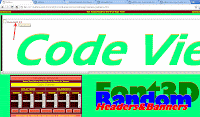
3.POPUPS
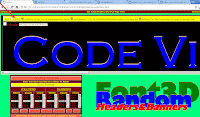
4.SPACE CHARACTER
When you scroll down the 100 headers of banners and select the code from the yellow textboxes on the top left of every design for use in web pages, replace theSPACE character[" "] with [ ] without the square brackets if required.
Ex. Good Morning
5.DASH CHARACTER
Avoid using hiphens[dashes] but if needed you can, when you use Font3dRandom yellow text input box and also when you use the generated code from yellow text area on the top left of every design, use a space character before and after the hiphen[dash] character[-] if required.






















































