Hit The Jackpot - With Xampp On Linux Puppy Lucid!
 6/19/2012 05:02:00 AM
6/19/2012 05:02:00 AM
 Jsc Jwhat Jerome Christopher
, Posted in
Browsers
,
Chrome
,
Computers
,
Errors
,
Linux
,
Live cd
,
Puppy Linux
,
Solved
,
Sqlhtm Tools
,
Sqlhtm Websites
,
Web Tools
,
Windows XP
Jsc Jwhat Jerome Christopher
, Posted in
Browsers
,
Chrome
,
Computers
,
Errors
,
Linux
,
Live cd
,
Puppy Linux
,
Solved
,
Sqlhtm Tools
,
Sqlhtm Websites
,
Web Tools
,
Windows XP
Let us create a fresh new install of the Xampp environment on Linux Puppy Lucid 5.1 with the Apache web server running a MySQL database in the back end and also make a successful implementation of a Php sample application. This is a terrific way to create the environment from scratch and also start developing apps on the Linux platform with the Apache-Php-MySQL combo!
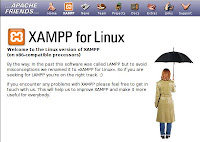
This Xampp install even has the webalizer tool to monitor the statistics of your local web server, really cool!
What jackpot? What has the title to do with this?
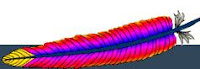 You see, when I first started this ambitious endeavor of building a web server on a pretty new [to me!] Puppy Lucid Linux environment, I thought I really had a monster of a task ahead, and it really did prove so, despite the fact that I already had a successful implementation of the Xampp on Windows XP before for my TpqcPhp Script Library app. [By the way, if you wish to download a one-of-a-kind point-and-click real-time Oracle-Php Script Library Generator that lets you create a html script library from any of your (tuning) Oracle script directories on your drive, view the script and also run it at once with side-by-side links, try this now HERE. This tool helps you configure and use either Xampp or the regular LAMP stack for the web server on Windows XP]
You see, when I first started this ambitious endeavor of building a web server on a pretty new [to me!] Puppy Lucid Linux environment, I thought I really had a monster of a task ahead, and it really did prove so, despite the fact that I already had a successful implementation of the Xampp on Windows XP before for my TpqcPhp Script Library app. [By the way, if you wish to download a one-of-a-kind point-and-click real-time Oracle-Php Script Library Generator that lets you create a html script library from any of your (tuning) Oracle script directories on your drive, view the script and also run it at once with side-by-side links, try this now HERE. This tool helps you configure and use either Xampp or the regular LAMP stack for the web server on Windows XP]Let us get back to our jackpot, What has the title to do with this?
Okay, so, even though Xampp makes such a small deal of this huge task on Windows or Linux, manually configuring it is not for the faint-of-heart.
And that's exactly why, after toiling for a while with a manual LAMPP stack, I
happened to get back to Xampp again, this time on the Puppy Lucid Linux platform.
 And the only snag was the permission problem that wouldn't let MySQL start up properly but went away with the 777 magic and hence the title. Once you chmod 777 /tmp and start Xampp, you've hit the jackpot! Looks like a known issue but thank the folks at various places on the net who offer this solution for this problem. Don't forget to verify your win with a look at
And the only snag was the permission problem that wouldn't let MySQL start up properly but went away with the 777 magic and hence the title. Once you chmod 777 /tmp and start Xampp, you've hit the jackpot! Looks like a known issue but thank the folks at various places on the net who offer this solution for this problem. Don't forget to verify your win with a look athttp://localhost/xampp/splash.php or just http://localhost.
 I must mention something here. While the web server on Chrome[Chromium - chrome 6.0.428.0] did work successfully while connected to the internet, it wouldn't work when I went offline! I later found that this and earlier versions of Chrome have this behaviour but got fixed in later versions so for offline development work I had to find another browser, Opera worked perfectly.
I must mention something here. While the web server on Chrome[Chromium - chrome 6.0.428.0] did work successfully while connected to the internet, it wouldn't work when I went offline! I later found that this and earlier versions of Chrome have this behaviour but got fixed in later versions so for offline development work I had to find another browser, Opera worked perfectly.Here is a puzzle for you, where has Opera kept a landmine hidden?
In the restart button of the download window. Absent-mindedly pressing the
Restart button when a 3-hour download on my speed-of-light dial up connection
was nearing completion reset it and made me start all over! Oh what pain!
1.Download Xampp for Linux
http://www.apachefriends.org/en/xampp-linux.html
2.Install Xampp with this command
tar xvfz xampp-linux-1.7.7.tar.gz -C /opt
3.Change the permissions on the /tmp folder
chmod 777 /tmp
4.Start Xampp
/opt/lampp/lampp start
5.Create passwords for the webroot folder, PhyMyAdmin, MySql root user and ftp user nobody. Keep the password same for simplicity.
/opt/lampp/lampp security
6.Configure /opt/lampp/etc/php.ini to disregard warning messages by commenting the following line
;ERROR_REPORTING = E_ALL | E_STRICT
7.Restart Xampp
/opt/lampp/lampp restart
8.Verify a successful Xampp install. You will have to login to your web server first with lampp/your-password account you created in step 5.
http://localhost/xampp/splash.php or just http://localhost.
9.Install a sample Php application[code library from Roman Diaz]
This is an extremely useful and absolutely snappy app from http://www.romandiaz.me/codelib.
I really like this tiny but useful application with current techniques! Follow the instructions in the zip file or check out what I did to install this code library on my laptop.
a.Create a new database[codelib] from PhpMyAdmin
http://localhost/phpmyadmin
Login as [root].
Click [localhost] on RHS.
Click [Sql] from the topmenu on RHS.
Type [create database codelib;] without the square brackets in the box and press the [GO] button.
b.Create user [codelib] with password [codelib] or your password and grant all
privileges to this user
Click [Reload navigation frame] icon at the end of row of icons on top of the LHS
and select [codelib] database.
Click [Privileges] on RHS topmenu, click [Add new user].
Under [Login Information] fill in the username[codelib], hostname[localhost],
password[codelib] and retype password.
Under [Database for user] select [
Under [Global privileges] check all and press [GO].
c.Download code library and unzip it to codelib folder
http://www.romandiaz.me/codelib/download.php
d.Copy the codelib folder to webroot(/opt/lampp/htdocs). Usually you may get away
with creating a soft link to the codelib folder from the webroot
(ln -s /yourpath/codelib /opt/lampp/htdocs) but in the Puppy world you cannot
use chmod command on files in your usb or even NT file systems! So you have to
physically copy the whole folder to the webroot of the xampp install.
cp -r /yourpath/codelib /opt/lampp/htdocs
e.Copy config_SAMPLE.php file to config.php and change dbname, dbuser,
dbuserpwd, hostname in /opt/lampp/htdocs/codelib/config.php
cd /opt/lampp/htdocs/codelib
cp config_SAMPLE.php config.php
and change the dbname,dbuser,dbuserpwd and hostname in this file
e.Change permissions
chmod 777 install.php
chmod 777 config.php
f.Run create.sql
Click [codelib] on LHS.
Click [import] on RHS.
Click [choose file] under [file to import].
Select /opt/lampp/htdocs/codelib/create.sql.
Click [go].
Import should have run 17 queries.
g.Enter the following in your browser to get to the [create your account] screen.
http://localhost/codelib/install.php
h.Enter [codelib] for username and [codelib] for password to create account and press [submit].
i. Enter [codelib] for username and [codelib] for password and press [submit] to login to the code library! From now on you can go to
http://localhost/codelib
to login to your code library!
You don't have to gamble to hit the jackpot! Do it with Xampp on Puppy Lucid Linux!
Requirements
1.Pc or laptop with or without a hard disk(I'm running without a hard disk, I've been for a while. Life on a live-cd is unbearable now since I don't save the config on USB or cd which means it's like you reinstall your OS every day - nothing is remembered. But it should be normal once I start saving it.)
2.Puppy Lucid 5.1.0[Kernel 2.6.33.2]
2.Puppy Lucid 5.1.0[Kernel 2.6.33.2]
3.Xampp for Linux 1.7.7 with
a)Apache/2.2.21 (Unix) DAV/2 mod_ssl/2.2.21 OpenSSL/1.0.0c PHP/5.3.8 mod_apreq2-20090110/
2.7.1 mod_perl/2.0.5 Perl/v5.10.1
2.7.1 mod_perl/2.0.5 Perl/v5.10.1
b)Mysql Server version: 5.5.16
c)MySQL client version: mysqlnd 5.0.8-dev
d)PhpMyAdmin Version information: 3.4.5
e)Php 5.3.8
4.Chrome Browser(6.0.428.0) works only with internet connection so use Opera(11.60) for offline development or get a newer version of chrome.
4.Chrome Browser(6.0.428.0) works only with internet connection so use Opera(11.60) for offline development or get a newer version of chrome.




















































